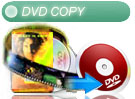| |
|
RZ Video Converter - Crop video like an image (* Only RZ Video Converter Support).
|
|
For example: there is a video file, "beijingwelcome.rmvb", you want to crop the video, and remove the black bars on the top and bottom from the video.
Please note: When you crop videos, we recommed that click "Target Profiles Setting Button " to select "Stretch Resize Mode" in "Target Profile Setting dialog". " to select "Stretch Resize Mode" in "Target Profile Setting dialog".
Step 1: Run RZ Video Converter first
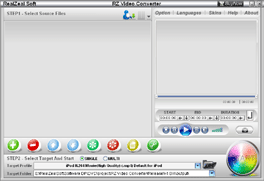
Step 2: Click "Add button " to add the source video "beijingwelcome.rmvb" into RZ Video Converter, or directly drag and drop "beijingwelcome.rmvb" into RZ Video Converter. You can click "Play button " to add the source video "beijingwelcome.rmvb" into RZ Video Converter, or directly drag and drop "beijingwelcome.rmvb" into RZ Video Converter. You can click "Play button or or  " to preview the source video. " to preview the source video.
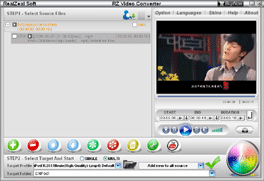
Step 3: Select a target profile, such as "iPod H.264 Movie(High Quality) (.mp4) Default for iPod"

Step 4: Click the "target profile " in the source file list, then click "Crop Button " in the source file list, then click "Crop Button ", you will see following dialog. ", you will see following dialog.
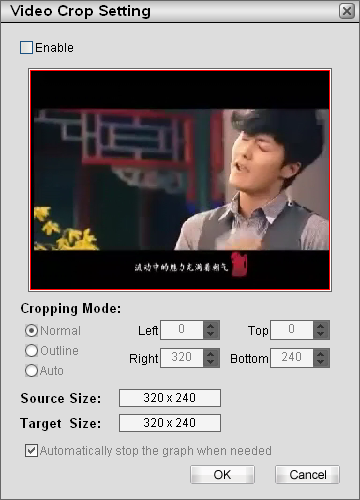
Step 5: Check "Enable ", then select a crop mode. ", then select a crop mode.
Auto Crop: If you check "Auto ", RZ Video Converter will auto search and remove the black bars on the video edge. ", RZ Video Converter will auto search and remove the black bars on the video edge.
| "Auto Crop Mode Setting" |
"Cropped video" |
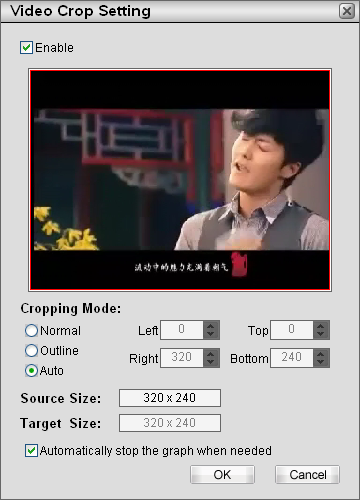 |
 |
Normal Crop: If you check "Normal ", you can input the numeric to crop video like an image. ", you can input the numeric to crop video like an image.
| "Normal Crop Mode Setting" |
"Cropped video" |
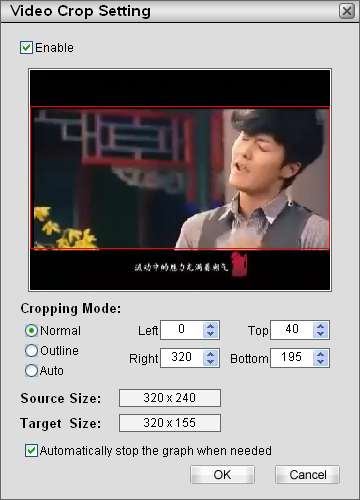 |
 |
Step 6: Here you should select a hard disk folder, and click "Start button ". ".

After conversion finished, goto the target folder, you can get the cropped video.
|
|
|
 " to select "Stretch Resize Mode" in "Target Profile Setting dialog".
" to select "Stretch Resize Mode" in "Target Profile Setting dialog".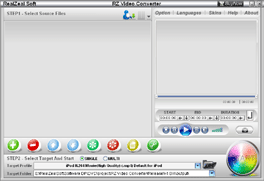
 " to add the source video "beijingwelcome.rmvb" into RZ Video Converter, or directly drag and drop "beijingwelcome.rmvb" into RZ Video Converter. You can click "Play button
" to add the source video "beijingwelcome.rmvb" into RZ Video Converter, or directly drag and drop "beijingwelcome.rmvb" into RZ Video Converter. You can click "Play button or
or  " to preview the source video.
" to preview the source video.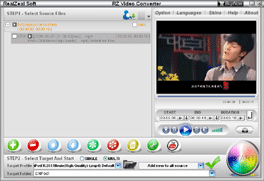

 " in the source file list, then click "Crop Button
" in the source file list, then click "Crop Button ", you will see following dialog.
", you will see following dialog.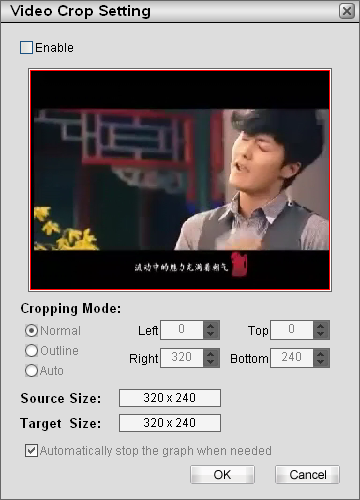
 ", then select a crop mode.
", then select a crop mode. ", RZ Video Converter will auto search and remove the black bars on the video edge.
", RZ Video Converter will auto search and remove the black bars on the video edge.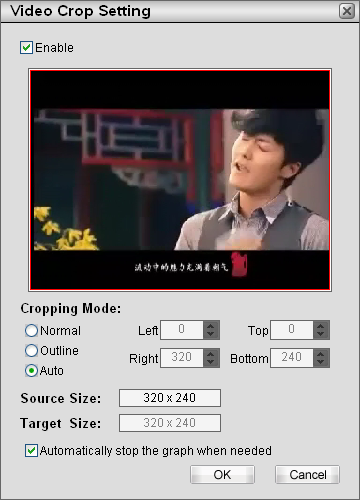

 ", you can input the numeric to crop video like an image.
", you can input the numeric to crop video like an image.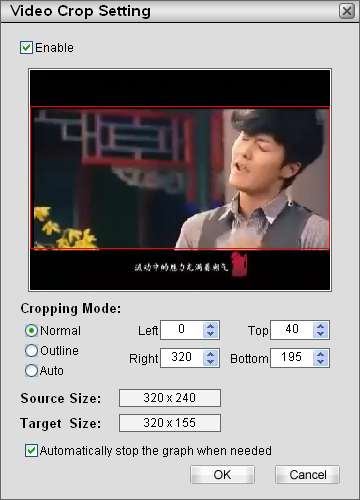

 ".
".