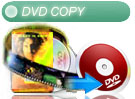|
RZ Video Converter offer more pre-defined target video/audio file templates for all popular media files profile, easily convert/extract to any popular video/audio files, such as: "iPod MPEG-4 Movie(.mp4) - Default for iPod", "PSP H.264/AVC MPEG-4 Movie(.mp4) - Default for PSP", etc.
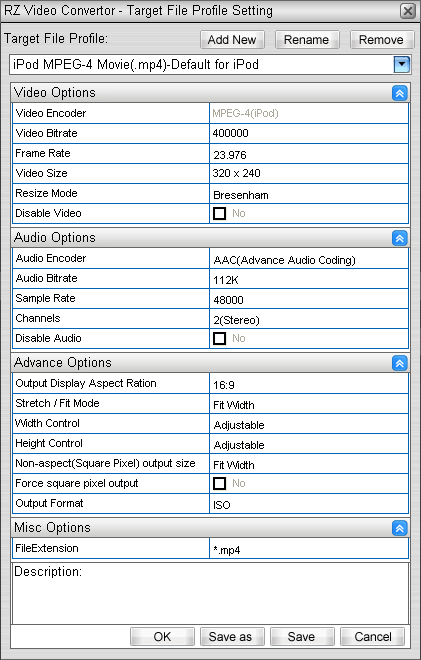
Video Options:
- Video Encoder: Our High Performance and High Quality Video Encoder, used to encode and compress/recompress the video, offer the best video quality.
- Video Bitrate: Specifies the desired output Video Bitrate, in kbit/s.
- Frame Rate: Specifies the desired output video Frame Rate, in frames per second.(eg: 29.97, 25, 23.976,15, etc.)
- Video Size: Specifies the desired output video size(Width x Height).(eg: 720x480, 320x240, 472x268, 368*208, etc.)
- Resize Mode: We offer four types of resizing algorithms are available: Resample, Bicubic, Bresenham, and Normal.
- Normal resizing algorithms which is the fastest but provides less quality than other types of resizing algorithms.
- Bresenham resizing algorithms which is slower than Normal resizing but provides better quality.
- Resample resizing algorithms which is slower than Bresenham resizing but provides slightly better quality.
- Cubic resizing algorithms which is slower than resampling but provides better quality.
- Disable Video: Check this option, will disable Video Output, just audio.
Audio Options:
- Audio Encoder: Our High Performance and High Quality Audio Encoder, include AC3 encoder, AAC encoder, AMR encoder, MPEG Audio encoder, Vorbis encoder, etc., produce and compress/recompress the high quality audio.
- Audio Bitrate: Specifies the desired output Audio Bitrate, in bps.
- Sample Rate: Specifies the desired output Audio Sample Rate, in Hz.
- Channels: Specifies the number of output Audio Channels. (eg: Force 6 channels, 6 Channels-simulate surround, Stereo, mono, etc.)
- Disable Audio: Check this option, will disable Audio Output, just video.
Advanced Options:
- Output Display Aspect Ration: Specifies the aspect ratio of the output video. It allows you to use the input aspect ratio or to override it with another aspect ratio. (eg: 16:9, 4:3, etc.)
- Stretch/Fit Mode: We offer five types of resizing Stretch/Fit modes are available: STRETCH, FITWIDTH, FITHEIGHT, FIT Width and Height, and ENLARGED Width and Height.
- STRETCH Mode will ignore any input aspect ratio and stretch the video to the output width and height. Ignore the "WidthControl" and "HeightControl" properties in Target file profile dialog(consider them both as Fixed).
- FITWIDTH Mode will resize the video by preserving the aspect ratio and fit to width. This might cause black bars on top and bottom of the video or it can cause the top and bottom of the video to be truncated.
- FITHEIGHT Mode will resize the video by preserving the aspect ratio and fit to height. This might cause black bars on left and rigth side of the video or it can cause the left and right side of the video to be truncated.
- FIT Width and Height Mode will resize the video by preserving the aspect ratio and fit both width and height inside the output rectangle. This might add black bars on the edges.
- ENLARGED Width and Height will resize the video by preserving the aspect ratio and enlarging the width or height so the output rectangle fits inside the resulting output. This might cause video edges to be cropped.
- Width Control: Specifies whether the Video Encoder can modify the output width.
- Height Control: Specifies whether the Video Encoder can modify the output height.
- Non-aspect(Square Pixel) output size: Specifies what to do if the output does not have square pixels and the downstream filter does not preserve the aspect ratio. This setting allows you to specify how to modify the output width and height if the downstream filter insists on a square pixel output. This option overrides the "WidthControl" and "HeightControl" settings. (In other words, this indicates what should be down if the output media type is not VIDEOINFO2).
- Force square pixel output: Force the output to be square pixels (VIDEOINFO). In this case, the output might be resized as specified by the "Non-aspect(Square Pixel) output size".
- Output format: Specifies the desired output Video/Audio format. (eg: ISO, AVI, ASF, MPEG, MPEG-4, FLV, OGG, etc.)
Please Note: There are two main ways of specifying video in DirectShow. VIDEOINFO is the most common media type, but it does not contain aspect ratio info. VIDEOINFO2 is supported by fewer filters, but it contains aspect ratio information. Most filters, compressors and output containers (like AVI) support this media type but do not support VIDEOINFO2. This means that video processed with filters or compressors that support only VIDEOINFO media type will lose the aspect ratio information, which would make video with non-square pixels look distorted when saved in these formats. To compensate for this, we provides you with settings in the "Non-aspect(Square Pixel) output size" in Target file profile dialog for dealing with this situation. The resize will try to hand the next filter in the graph video with aspect ratio information. If the filter refuses that format, the resize will offer a second format (of possibly different size) that has square pixels. In some situations, the next filter might accept aspect ratio information but the following filter or the final format does not support aspect ratio information, use the "Force square pixel output" check box in Target file profile dialog to force the resize filter to offer only VIDEOINFO output (with square pixels).
Misc Options:
- File Extension: Specifies the desired output Video/Audio file extension. (eg: *.mp4, *.avi, *.mpg, *.wmv, *.flv, etc.)
Description: Here we offer some help tips about target file profile setting.
Add New: Click this button , create a new profile by your demand. , create a new profile by your demand.
Rename: Click this button , rename the existing profile by your demand. , rename the existing profile by your demand.
Remove: Click this button , remove any one profile by your demand. , remove any one profile by your demand.
Save as: Click this button , save the setting to another new profile by preserving the orignal profile. , save the setting to another new profile by preserving the orignal profile.
Save: Click this button , save the setting to override the orignal setting. , save the setting to override the orignal setting.
OK: Click this button , save the setting to override the orignal setting, and exit Target file Profile Dialog. , save the setting to override the orignal setting, and exit Target file Profile Dialog.
Cancel: Click this button , exit Target file Profile Dialog without saving. , exit Target file Profile Dialog without saving.
|
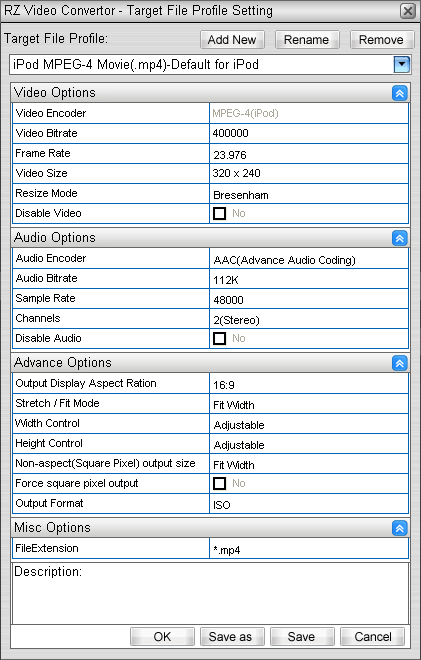
 , create a new profile by your demand.
, create a new profile by your demand. , rename the existing profile by your demand.
, rename the existing profile by your demand. , remove any one profile by your demand.
, remove any one profile by your demand. , save the setting to another new profile by preserving the orignal profile.
, save the setting to another new profile by preserving the orignal profile. , save the setting to override the orignal setting.
, save the setting to override the orignal setting. , save the setting to override the orignal setting, and exit Target file Profile Dialog.
, save the setting to override the orignal setting, and exit Target file Profile Dialog. , exit Target file Profile Dialog without saving.
, exit Target file Profile Dialog without saving.